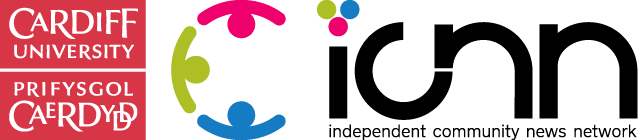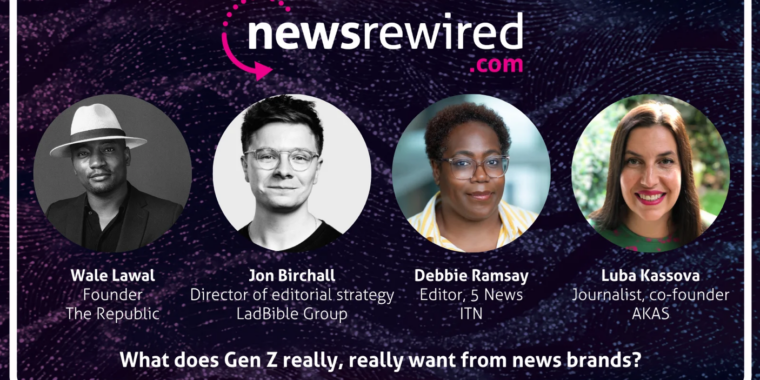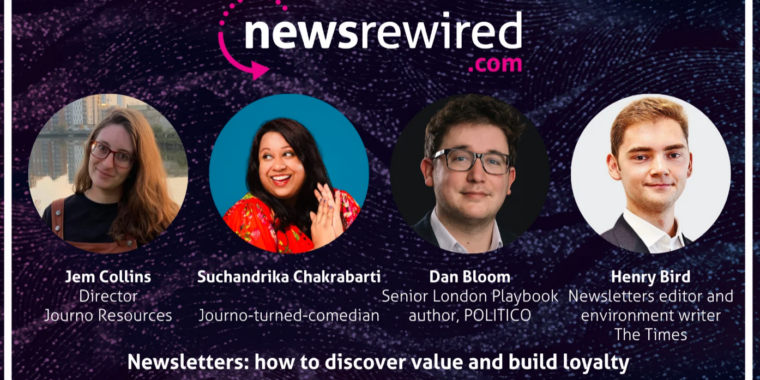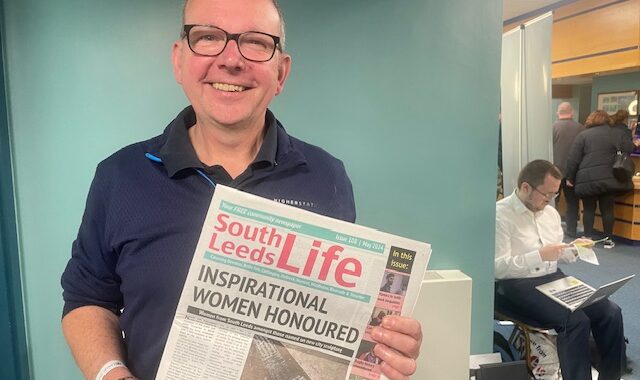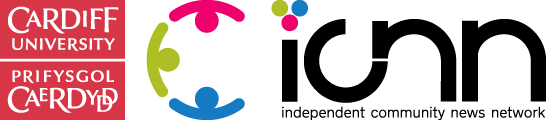At a recent conference for Welsh communications professionals, CommsCymru, the C4CJ were asked if we had any advice on producing content for hearing impaired people.
We knew there were apps that could help you program in captions and subtitles to videos, but they lacked versatility and responsiveness. You don’t always want subtitles on when you’re listening with sound and vice versa. Caption and subtitle apps often come with heavily-stylised fonts, graphics and animations, so adding simple, easy-to-read captions can sometimes be tricky.
And wouldn’t it be nice if the subtitles disappeared when the volume was turned up, and reappeared when you turned it down again?
We spoke to Krishna De, a brand journalist and social media speaker who’d recently discovered a brand new feature on Facebook that could be the answer . What follows is an article that previously appeared on Krishna De’s website, www.krishna.me
—
If you are posting videos to Facebook or streaming to Facebook Live, you may have noticed other videos which have captions so that viewers can read what is being covered if they have their audio turned off.
This week I noticed a new feature on Facebook – the ability on your Facebook Page to automatically generate and edit SRT captions. Note: this feature is not yet available on Facebook Profiles and I am not sure if it will be as there are many feature differences on Facebook Profiles versus Facebook Pages.
To access this feature first go to your Facebook Page on desktop.
Navigate to your video library and choose the video you want to add captions to then click to edit it.

Click on the option to generate video captions.

In the captions tab you will see an option to automatically generate captions in US English. My account on Facebook is set up for UK English but at the moment only US English is available on my Page for SRT captions generated b Facebook.

You can however manually upload Facebook video caption files in different languages. Refer to the articles at the bottom of this page for how to create captions to upload to Facebook.

You will see the automatically generated video captions and you can begin to edit them. You can also pause the video when you type – click the box under the video to do this.

You will be able to delete or amend the captions on your Facebook video or Facebook live replay.

You can click the ‘trash can’ under a caption to delete it from your Facebook video.
You will be asked to confirm if you want to delete a Facebook video caption.

You can play your video or a specific caption to check it.
You will then need to save the changes to your Facebook video captions.

Save all the updates to your video and then you can review the captions.
When you have created your Facebook video caption you will be able to edit them.

I created captions straight after my live stream today (13th November 2016) – you can see them at the beginning of the live video replay. If you do not see it in this article you can watch it here on Facebook.
Watch the live stream for more tips that I shared about how you can use Facebook captions – watch from the 10 minute mark.
At the time of writing this article there does not seem to be a way to download your Facebook video captions to upload and use elsewhere – on YouTube you can do this – so that may influence if you choose to use the Facebook SRT caption creator in your workflow versus the other options I reference in the articles below.
—
Krishna De is a brand journalist, digital marketing and social media speaker, strategist, educator and mentor. She writes about digital marketing research and trends as well as sharing resources and events.
Krishna can be contacted at @krishnade or www.krishna.me/meeting.
This article was originally published here.