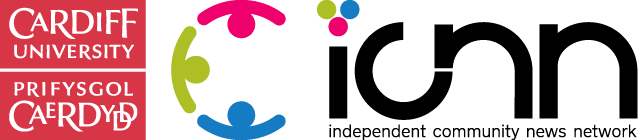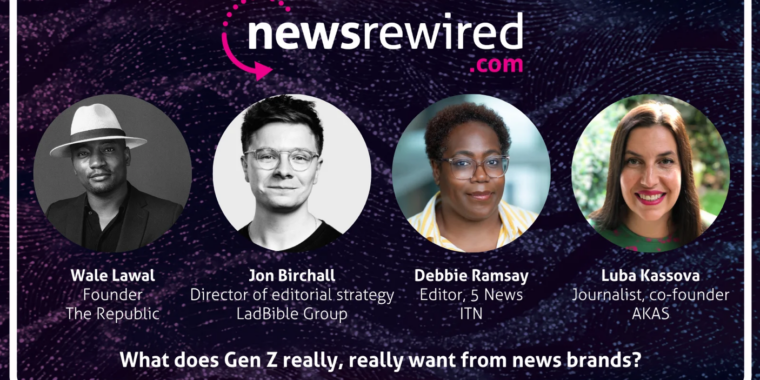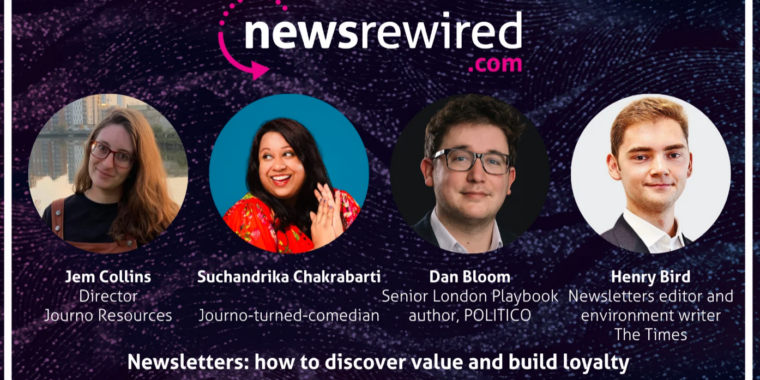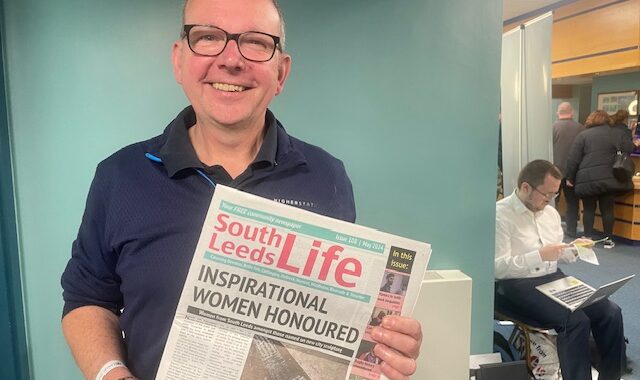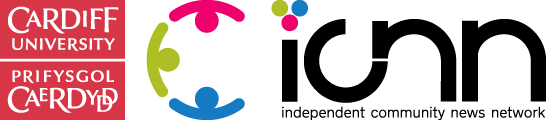I’m participating in the Nesta #destinationlocal Audience Analytics project with my site My Turriff, where we are looking at amongst other things, audience engagement.
I have been thinking about making it easier for people to contact me via the My Turriff site for a while but never got around to doing anything about it, I have a contact form, an E-mail address and a phone number on there, but is that the way people want to communicate?
I decided to spend some time looking at ways of adding a chat / messaging feature to the site. I looked at all different ways of doing this, WordPress plugins so I could run it all ‘in house’ as well as third-party solutions. While I was looking at different hosted solutions I came across Chatlio for Slack.
For those of you who have never heard of Chatlio, don’t worry, I hadn’t heard of them either until I started searching. For those of you who haven’t heard of Slack, where have you been? Slack is a great platform for groups or teams of people to communicate and share files. You can create individual channels so you can keep different projects or chats separate.
So how do you get Slack and Chatlio on to your website site?
First you need to have an account with both Slack (free) and Chatlio ($49 a month subscription). Assuming that you have your accounts with both services set up then getting them talking to each other is simple.
Firstly I created a new channel in Slack called myturriffchat so I can keep all the contact from the website in one place. Once you have set up your channel then head over to Chatlio click on setup in the left hand menu and authorise it to work with Slack, you can’t go wrong here, Slack is the only service Chatlio currently works with.
Click on the Slack icon and you will be asked to authorise the two platforms to speak to each other
Once you have authorised the connection you select the channel you want Chatlio to work with, so here I’d select myturriffchat
Now you will be asked to go back to Slack and create a bot for Chatlio to use, so click on the link on line 1 on this screen
You will taken to Slack where you create the Chatlio bot
Click the green button to add the bot integration and you will be presented with a set up screen where you are given options to customise the bot, for the purposes of this how-to guide, you only need worry about the API token. Scroll to the bottom of the screen and click the green save button then copy the API token from Slack
and paste it in to Chatlio and press save.
Chatlio will then give you a script that you can embed on any page where you want the chat window to appear.
And that is how you add a chat window to your website using Slack and Chatlio.
If you visit your site you should see a small blue banner bottom right, click on this and the chatlio window opens up.
If you are running your site on self-hosted WordPress then you can use this plugin to create the chat window, all you need to do is upload the plugin, activate it then in Tools > Chatlio you need to add the data-widget-id which you can get from the embed script from Chatlio
Once people use the Chatlio window on the website, it creates a new channel in Slack for each conversation so you can keep track of things.
Homepage image accompanying this article is copyright Marc Wathieu.