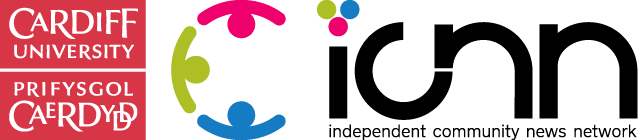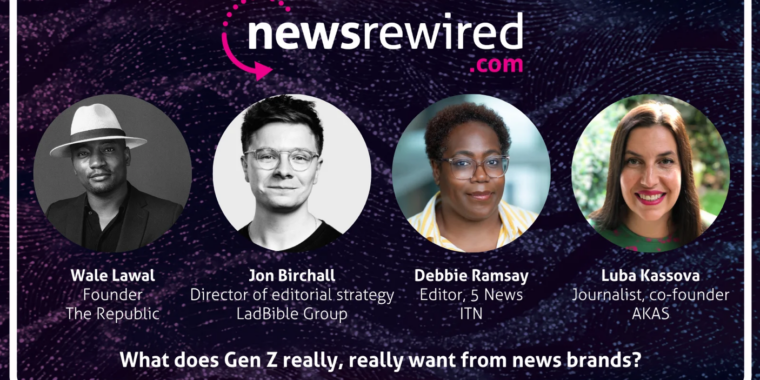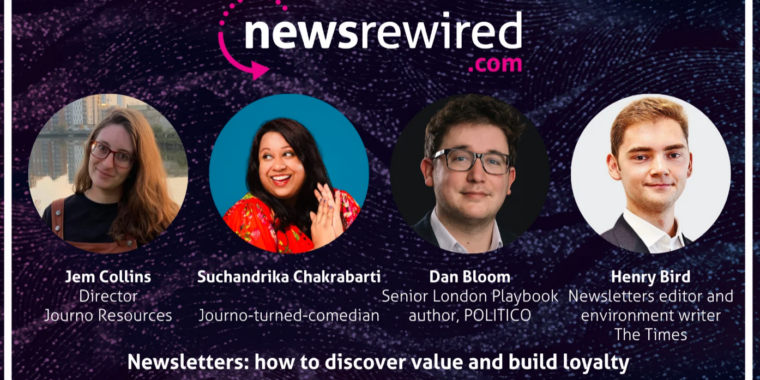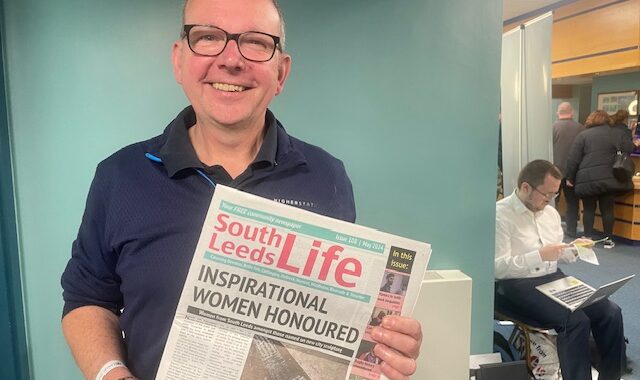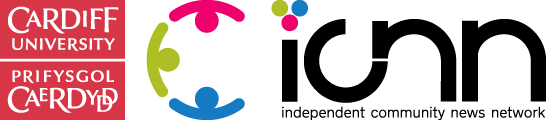Timeline cover image:
Size: 851 x 315 pixels. If you upload an image that’s smaller than these dimensions it will get stretched to this larger size. Your uploaded image must be at least 399 pixels wide. Facebook encourages you to change your cover image often. Tip: Every time you change your cover image it posts to your wall and goes into the timeline of your fans
You’re NOT allowed to:
add your contact details
put Calls to Action, such as ‘buy now’ or ‘click here’
add arrows pointing to Facebook actions such as Like’ or ‘Share’ this page
use promotions, advertising, coupons or discounts
What you CAN say with your cover image:
as well as show your product, show the benefits and the emotions too
demonstrate the purpose of your page, show them “what’s in it for them?” that fans are always wondering
show your passion, what it is you stand for or believe in.
express your promise to your customers/clients.
write a manifesto or create a vision board for your brand
have some fun – change it up and feature new themes/challenges/inspiration/entertainment each week or month
share your brand message – that thing you want all people to know about what you do, why you do it, who you do it for and why it’s brilliant!
Profile picture:
Your profile picture is always a square and is displayed at 125 x 125 pixels or 150 x 150 pixels, depending on the size of someone’s screen. The photo you upload must be at least 180 x 180 pixels.
Facebook discourage page owners from changing their profile picture that often. This is the primary, instantly-recognizable image that tracks you throughout Facebook wherever your posts go and wherever you comment as your Page.
Custom Apps:
They still function and each tab/app has a unique URL. You can drive traffic (from inside or outside Facebook) to any ‘landing page’ you wish.
Your ‘tabs’ are no longer on the left of the page, they sit under your cover photo next to your photos app (which is always first in line and cannot be moved). You can add a custom thumbnail image to all your apps (size: 111 x 74 pixels). Get creative! Add your branding, calls to action, offers, etc.
To add or change a custom thumbnail:
– expand all apps (by clicking the small down arrow to the right of the four app display)
– Then hover over any app
– Click the edit pencil
– Click ‘Edit Settings’
– Click Change next to Custom Tab Image (opens in a new window) >
– Click Change
– Upload an image. The image loads and saves right away.
‘Like’ button:
This turns to ‘liked’ when clicked. This is a new feature, along with the ability to hover over options, which then allows fans to add your page to an ‘interest list/s’
Encourage your fans and visitors to add you to an Interest List; suggest to them which interest best suits your page, eg: pregnancy, cars, crafts, legal, etc
Milestones:
This new feature allows you to mark and share important milestones in your brand history. When added, milestones post at the correct date on your timeline and go into the timeline of your fans. This allows you to create an exciting visual list of your company history. This is great for your page visibility and increased fan engagement.
‘Pin’ or ‘Highlight’ posts:
Have something really interesting to say or share? You can now ‘pin’ a post to the top of your wall for up to seven days. A pinned post will have an orange tab on the top right of the post. Tip: Rotate posts every few days in case you have faithful fans that visit your page regularly.
And ‘highlight’ any post by hovering over it and clicking the star icon to double the width of the post. Tip: This is great for photos which make a fab visual spread across both sides of the timeline.
Messages:
Fans/visitors can now private Message fan admins – you can turn this feature off in your settings, but leaving it on could encourage fans to contact you.
You cannot initiate contact via messages (as your page) only reply when someone contacts you first. Remember to check your messages regularly, you don’t want to leave people waiting ages for a reply.
Useful Guides:
Facebook itself has produced a comprehensive range of guides for Timeline for pages:
For an interactive course go to www.LearnFacebookPages.com (you may need to temporarily disable popup blockers for the course to start)
View more Facebook video guides here.
Read the revised Page Guidelines here.
Download Facebook’s PDF Pages Overview here.
For any further help or information with Facebook or any other social media platform please contact [email protected] or phone Emma on 029 20 87 01 01